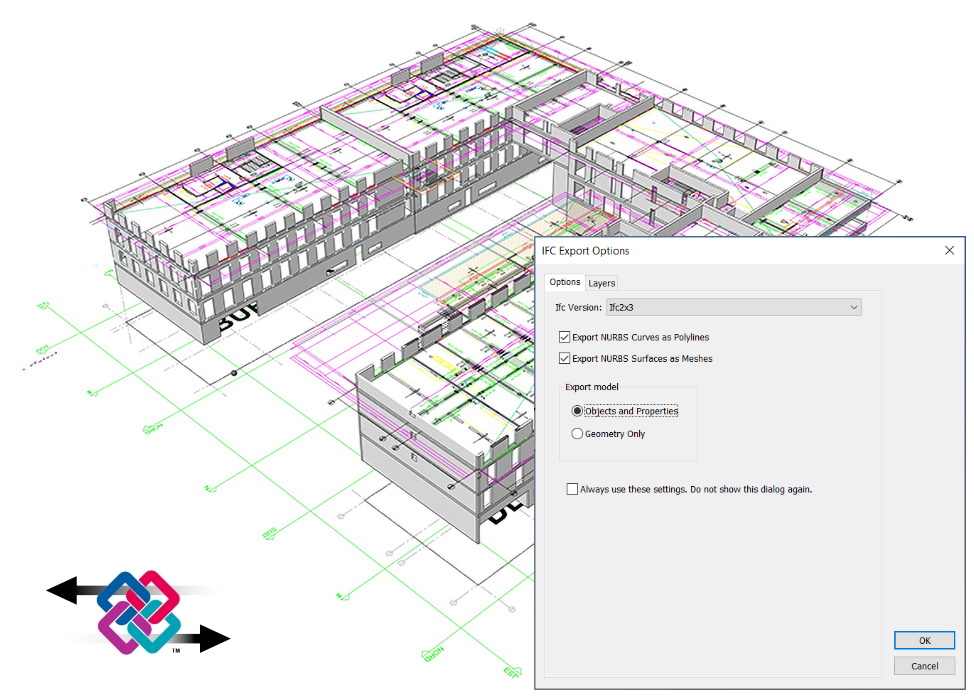
IFC Export Options dialog, on Aurelien Blanc’s project
VisualARQ 2.11 has been recently released, and it brings new features for importing and exporting IFC files: the ifc import and export options dialog.
IFC Import dialog
When you get an IFC file that you want to open in Rhino, you may need to read the full data on the geometry, or perhaps just the geometry for visualization purposes. The new IFC import dialog lets you choose how to open the IFC file:
- Objects and properties: all data and parametric features will be imported into the geometry.
- Geometry Only: no data and no parametric features will be imported into the geometry.
Choose the Objects and properties option when you need to keep on working with parametric architectural objects or retrieve properties and data on the objects.
On the other hand, choose the Geometry only option if you just need to visualize the geometry. That way, the IFC file will open considerably faster into the Rhino scene.
IFC Export dialog
This new dialog makes it possible to define the mode to export or save IFC files from Rhino.
On one hand, you can decide whether to export NURBS Curves as Polylines and NURBS Surfaces as Meshes or not. On the other hand, you can decide whether exporting geometry as objects and properties (so the parametric features and data will be stored) or just as geometry only.
In addition, this dialog includes the option to assign IFC Types to layers, so you can export all objects in one specific layer as ifcBeam, ifcColumns, and so on. IFC types define the categories of the objects when they are exported to IFC. This feature is also available by Object, from the Rhino Properties panel, under the ifcTag icon.
