To create new wall styles and edit their 2D representation and attributes, you need to open the Wall styles dialog box. You can open this dialog by right-click on the wall icon, by typing _vaWallStyles in the Command Line, or from the VisualARQ drop-down menu > Wall > Wall styles.
The wall style defines the wall features. The following parameters can be specified for each wall style: Name, Attributes, Components, Geometry and Wrapping.
New Wall style
There are two ways to create a new wall style:
- From the New Style wizard: press the New Style button in the Style Manager dialog box. Use the wizard to enter the following wall parameters:
- Style name
- Number of components
- Name and thickness of each component
- Wall height
- Duplicating an existing style: select a style from the wall styles list, on the right side of the dialog, and press the Duplicate button.
Attributes hierarchy
You can edit the attributes of each wall style by selecting the wall style name, and editing the attributes from the Attributes tab. You can edit the attributes of each wall style component individually in the same way.
Attributes can be set “By Layer” so they will look into the layer attributes where the component is located, or “By Parent” so they will take the attributes set to the wall style. Those attributes set “By Parent” in the style will take the attributes set directly to the object in the model.
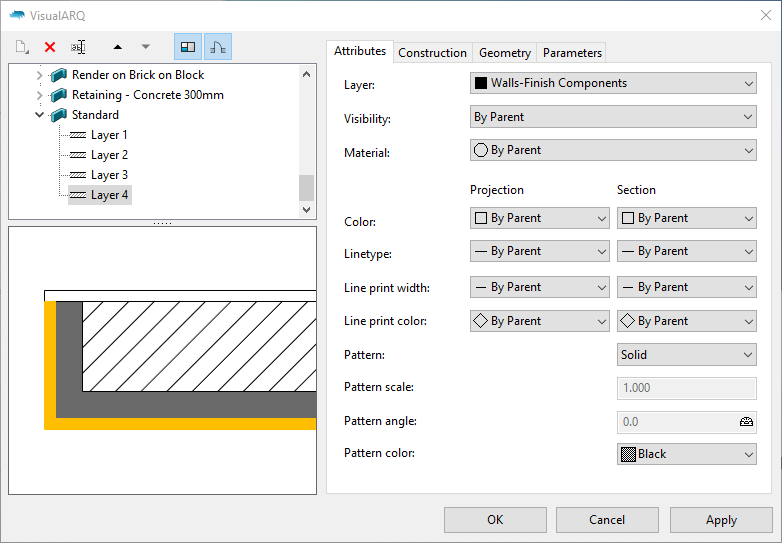
Add new components: You can add new components to a wall style by selecting the wall style, right-clicking to open the context menu, and selecting > New > Wall component. You can delete them with the same process.
