Insert spaces
The space object represents the surface entity that displays the information (name, area, perimeter, etc.) of a space or room with a hatch pattern and label. A room is defined as any closed space delimited by spatial elements (walls, curtain walls, openings, and/or columns) on all four sides. Walls and columns can be at different elevations, provided that they are part of the same floor.
Spaces can be created from an insert point inside a room delimited by spatial elements, from curves (closed an planar) and from surfaces (planar)
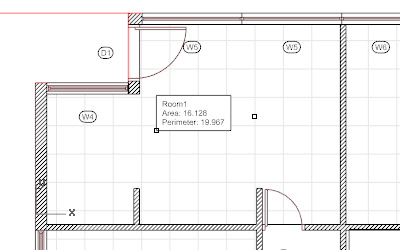
Create the Ground Floor spaces:
- Enable the Plan View mode of the Ground floor in the Top Viewport, in the Level Manager dialog.
- Run the _vaSpace command
 to create a new space.
to create a new space. - Specify an insert point inside an area enclosed by walls (if the area is opened, the space data won’t be detected).
- The Space object dialog box will be displayed. Enter the space details: Name, Type of area (Usable or Built) and Style.
- Press Enter or Ok to exit the command. The space is created with a label that displays its information.
The space object has two control points: one point for the space position, (which detects the surrounding walls) and another point for the label position.
Change Space properties
The parameters of the Space object (like other VisualARQ objects) can be edited in two different ways:
 1. VisualARQ properties in Rhino properties dialog box.
1. VisualARQ properties in Rhino properties dialog box. 2. VisualARQ Object properties dialog box.
2. VisualARQ Object properties dialog box.
Set an object as a spatial element
Only walls, curtain walls, columns and openings are detected by spaces as spatial elements to calculate the area of a room. However, it is possible to convert other geometry into an entity that is taken into account when calculating spaces.
- Draw a polyline that intersects completely with a space in a way that could be used to trim it.
- Run the _vaSpatialElementSet command.
- Select the polyline as the spatial element.
The space will be automatically updated with the new area defined by this spatial element. If this object is moved or intersects with other spaces, you can update them with the _vaUpdate command in order to calculate the new areas.
Create and edit Space styles
Run the _vaSpaceStyles command to open the Space styles dialog. There you can create new space styles and define for each style the information displayed in the label, or the space attributes.
Under the Label’s tab, you can edit the contents of the space label. Use the following syntax to display the space information:
- Common properties:
%<"property name">% - Custom parameters:
%<parameters["parameter name"]>%
Back to Index menu
