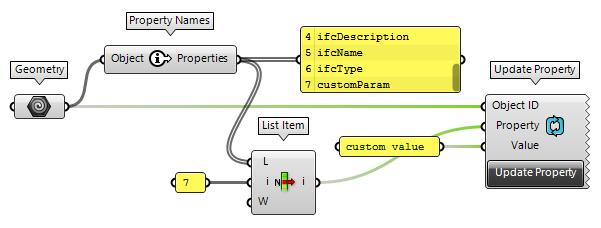You can add custom data that will be exported to IFC with the VisualARQ custom parameters.
Custom parameters can be created by document, by style or by object. Checkout this video to learn more about them:
Each group of custom parameters you create will be a Property Set once you export it to Ifc.The name will be the group name prefixed with VaIfc_.
This is an example of a group called “My custom data” with two parameters, and how the Ifc file looks like in Solibri:
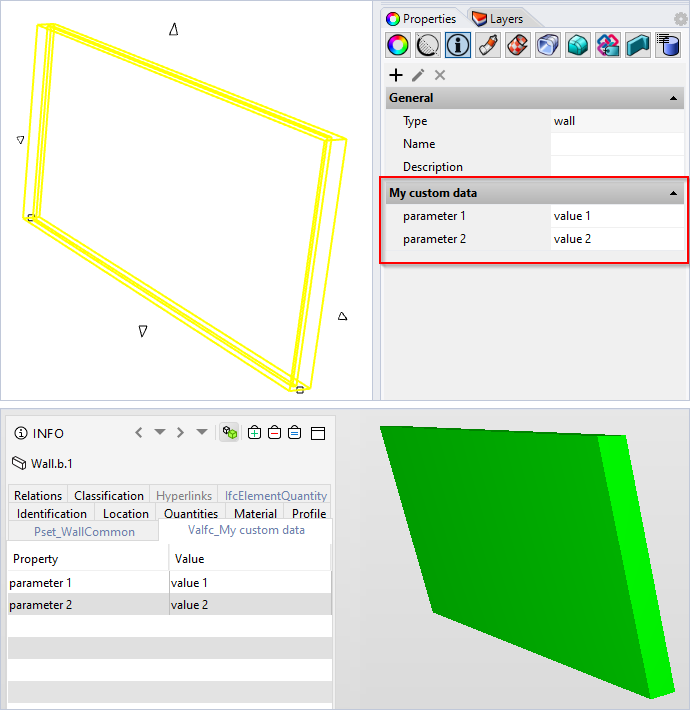
Example of a group called “My custom data” with two parameters, and how the Ifc file looks like in Solibri.
Custom parameters can be created and set manually or from Grasshopper.
Grasshopper automation
If you want to use Grasshopper to automate the process, the most important components are the Set Property and the Update Property.
You can find all the components to manage data (including those two) in the last section of the VisualARQ Grasshopper toolbar:
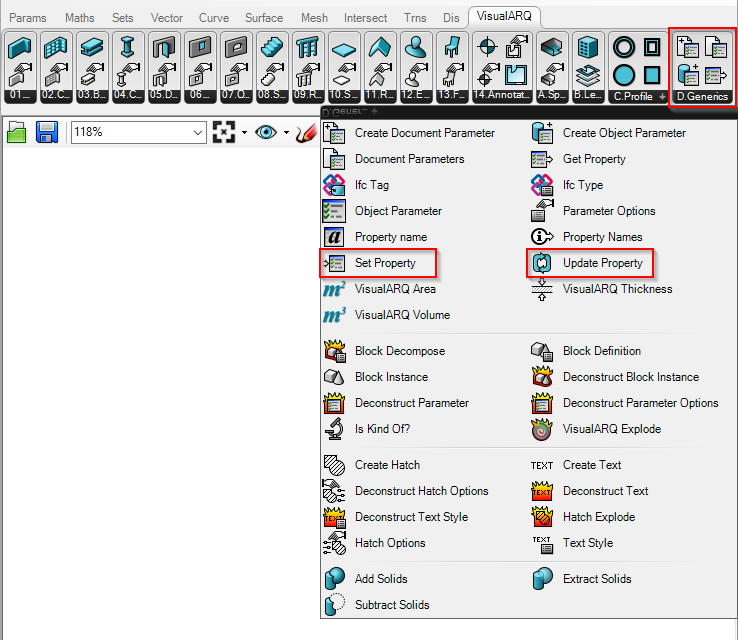
Use the Set Property component for objects created in Grasshopper because once baked you will get the object with the data attached:
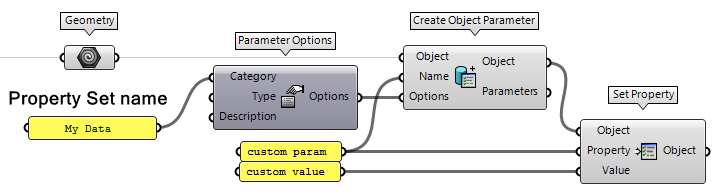
Use the Update Property component for geometry referenced from the model that you don’t want to bake again. The parameter should already exist in the object, that’s why it is recommended to use the Property Names component and pick the name of the parameter from there.