I have Rhino, what are the benefits of VisualARQ?
BIM Features
VisualARQ provides Building Information Modeling (BIM) capabilities within Rhino. It allows for the creation of parametric architectural objects (walls, doors, windows, slabs, roofs, stairs, etc.), which are essential for architectural design and documentation.
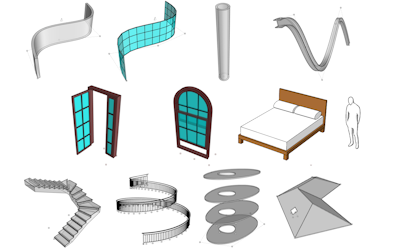
Parametric architectural object library
Working with VisualARQ objects will help you:
- Enhance the efficiency in developing 3D architectural models and producing 2D drawings at the same time.
- Insert and edit architectural objects easily through user-friendly dialogs.
- Easy assignment of display and render attributes.
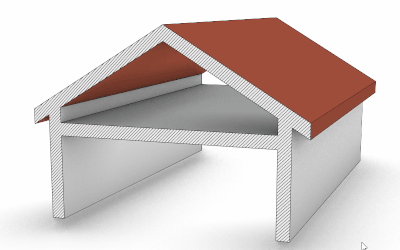
Object Associations and Intersections
- Rhino geometry and architectural objects are linked to levels and guides, which enhances the modeling workflow and user experience.
- Object intersections: openings get linked to walls, curtain walls, roofs… and generate a void automatically. Intersections between walls, slabs, stairs, or roofs are automatically calculated, removing the intersection lines, which help produce cleaner 2D drawings.
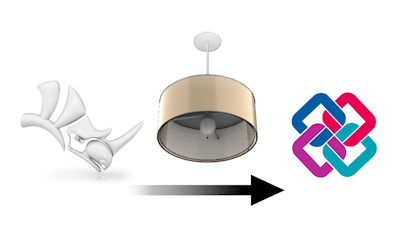
Turn your models into BIM objects
Turn any block or Rhino geometry into an informed BIM object, which can be integrated into your VisualARQ object library or exported to IFC with data associated.
Integration with Grasshopper
If you use Grasshopper for algorithmic design, VisualARQ’s integration allows you to create custom parametric objects and automate workflows, enhancing design capabilities and flexibility.
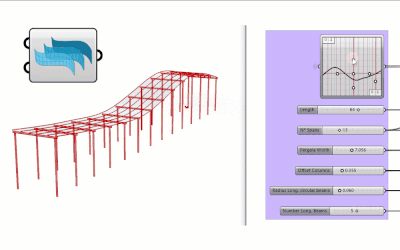
Work with BIM objects in Grasshopper
All VisualARQ BIM objects are available as components in Grasshopper so that you can go through many design iterations working with BIM elements.
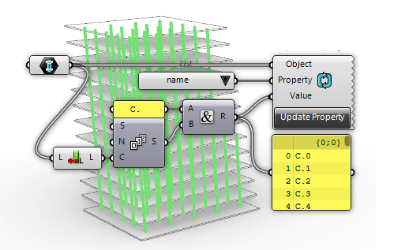
Data management
Automate the assignment and management of data on the geometry and elements in your project.
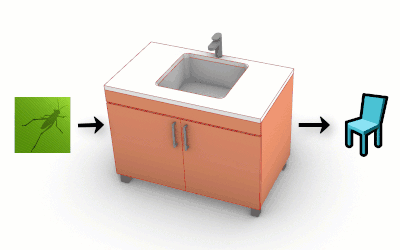
Custom dynamic blocks
Create your custom parametric objects in any level of detail and design with the Grasshopper styles.
Management
Management tools in VisualARQ enhance project organization, streamline workflows, improve collaboration, and ensure better control over the design and documentation process.
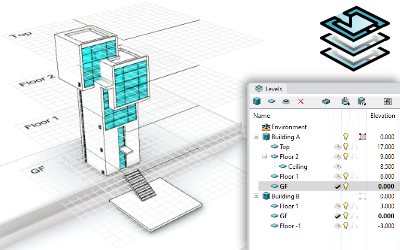
Work with Buildings and Levels
The Level Manager lets you navigate through Buildings and Levels easily, show, isolate, and hide them, display the model in 3D or plan view, and enhance the 3D/2D modeling experience.
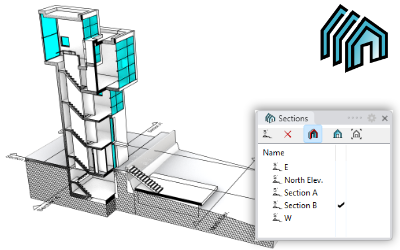
Jogged sections
Show the model in section from section lines with different control points that can be added or removed.
The Section Manager allows you to display your 3D model in section, organize the sections of your project for a better workflow, and 2D drawing setup purposes.
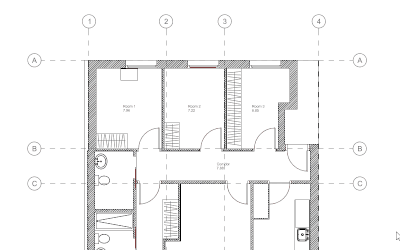
Guides
Guides enhance the quality of architectural drawings. They act as reference lines and aid in aligning and linking different elements of the project design so they contribute to the successful realization of a building project.
Enhanced documentation
The software offers tools for generating 2D plans, sections, and elevations from your 3D models, with full control of line weights and printing attributes, improving the efficiency of creating architectural documentation.
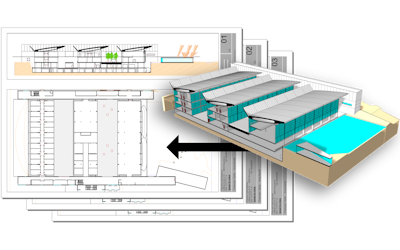
Real-time 2D drawings
Produce 2D drawings by printing the 3D model to vector output in real-time sections, plan views, or 3D views, using the Hidden display mode.

Quantity take-offs
Produce quantity take-off reports of your project. List custom information of any piece of geometry dynamically, edit objects from table panels, and export your reports to Excel.
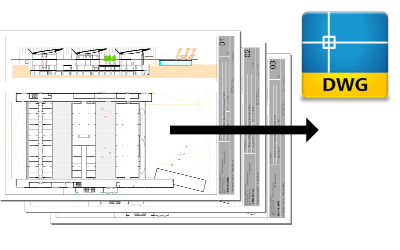
Export layouts to DWG
Just export what you see in the page layout directly to DWG to share your project drawings with other collaborators.
Interoperability-Analysis
VisualARQ enhances interoperability by supporting IFC import and export. This is crucial if you need to collaborate with other professionals using different BIM software.
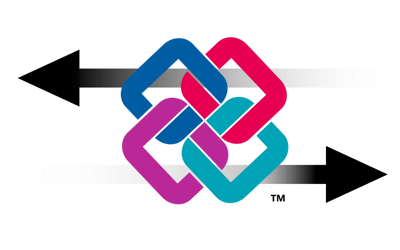
Deliver BIM models to IFC
Import and Export your architectural model designs from Rhino to IFC (2×3 and 4) for interoperability and collaboration with other professionals in the field of architecture, engineering, and construction.
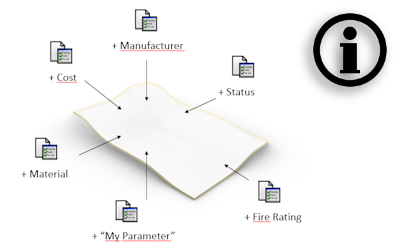
Assign metadata to any geometry
Create custom parameters, by object type, by layer, and feed any kind of geometry with information. Make reports and export geometry to IFC with these parameters as IFC Properties and IFC Types assigned by object or by layer.
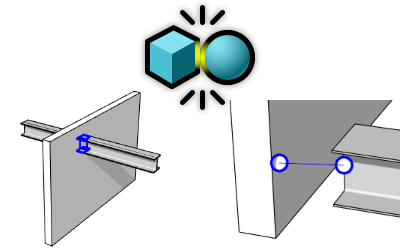
Clashes
Find hard clashes (collisions) and Soft clashes (clearances) between two sets of objects.
