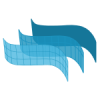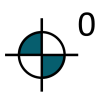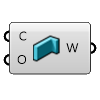VisualARQ FEATURES
Interoperability-Collaboration
IFC Support
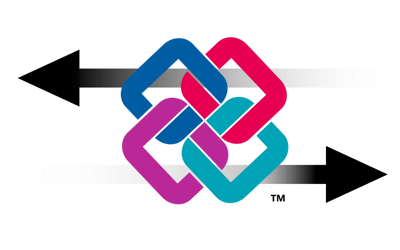
IFC
VisualARQ provides the option to import and export IFC 2×3 and IFC 4 files between Rhino and other software.
Multi-file Format Compatibility

3DM
This is the native Rhino file format, and VisualARQ just uses it to save and open files.

DWG
Rhino can import and export AutoCAD drawing (.dwg) files, supporting different AutoCAD schemes. DWG is the native format for several CAD packages. 2D drawings created with Rhino and VisualARQ can be exported to dwg.
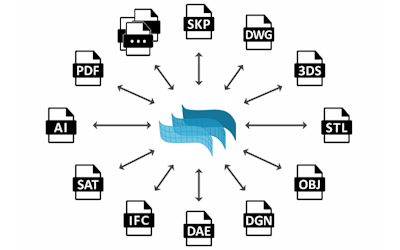
Other file formats
Rhino can import and export files to more than other 40 file types to exchange models with other software for different purposes. You can see all file formats supported in the following link: https://www.rhino3d.com/formats
External References and Worksessions
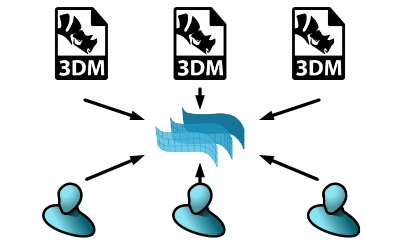
External references
Insert files of any compatible format into the Rhino model as external references so other users can visualize and develop parts of the same project. Linked and embedded files can be updated from the Block Manager after any change of the original file.
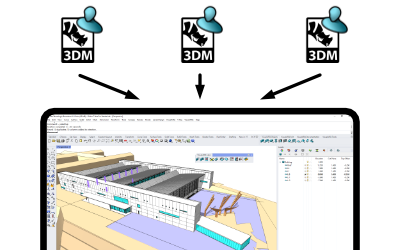
Worksessions
The Worksessions let more than one user work on a large project. By breaking the project down into many files, one user can edit a part of the project while another user edits a different file. Only one user can have a file open for editing, but many users can see it.
Export Layouts to DWG
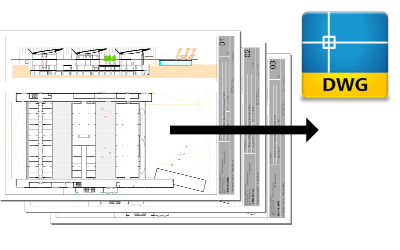
Export layouts to DWG New in VA3
Export the real-time views of your model from the page layouts directly to DWG.
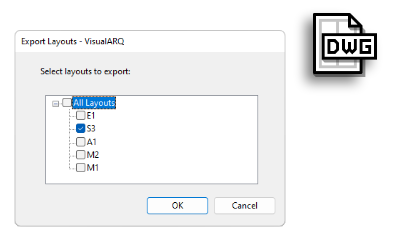
Multiple layout export New in VA3
Decide whether to export the current page layout or all of them in your document at once.
VisualARQ Styles
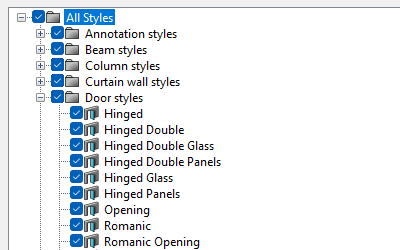
.VAL Files
Export your library of VisualARQ object styles to a .val file and import them into new documents. The block definitions or Grasshopper files used in the styles will be stored in these .val files
Rhino.Inside Support
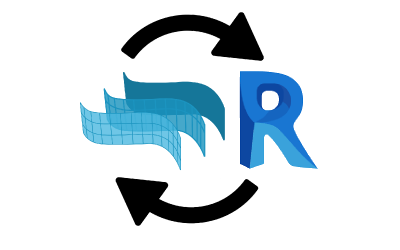
VisualARQ.Inside.Revit
Discover some examples of the interoperability between VisualARQ and Revit through the Rhino.Inside technology.